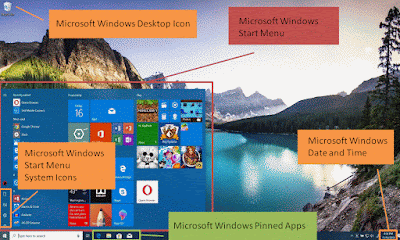%% write in the left side of Matrix A
% -------------------
\draw(A-3-1.north west) node[above left]{$\det B =\ |B|=$};
%%for placement of the 1st sign
% -------------------
\draw(A-3-1.south west) -- (A-1-3.north east)node[above right=-1.5mm] {$-$};
%%Laplace expansion pattern 1
% -------------------
\draw[draw=white] (A-3-1) node[above right=-2.2mm,fill=white] {$g$};
\draw[draw=white] (A-2-2) node[above right=-2.1mm,fill=white] {$e$};
\draw[draw=white] (A-1-3) node[above right=-2.1mm,fill=white] {$c$};
%%for placement of the 2nd sign
% -------------------
\draw[myarrow] (A-3-2.south west) -- (A-1-4.north east)node[above right=-1.5mm] {$-$};
%%Laplace expansion pattern 2
% -------------------
\draw[draw=white] (A-3-2) node[above right=-2.1mm, label={[fill=white!0.5,inner sep=1.5pt]}, fill=white!0.5] {$h$};
\draw[draw=white] (A-2-3) node[above right=-2.1mm,fill=white!0.5] {$f$};
\draw[draw=white] (A-1-4) node[above right=-2.1mm,fill=white!0.5] {$a$};
%%for placement of the 3rd sign
% -------------------
\draw[myarrow] (A-3-3.south west) -- (A-1-5.north east)node[above right=-1.5mm] {$-$};
%%Laplace expansion pattern 3
% -------------------
\draw[draw=white] (A-3-3) node[above right=-2.1mm,fill=white!0.5] {$i$};
\draw[draw=white] (A-2-4) node[above right=-2.1mm,fill=white!0.5] {$d$};
\draw[draw=white] (A-1-5) node[above right=-2.1mm,fill=white!0.5] {$b$};
%%for placement of the 4th sign
% -------------------
\draw[myarrow] (A-1-1.north west) -- (A-3-3.south east)node[below right=-1.5mm] {$+$};
%%Laplace expansion pattern 4
% -------------------
\draw[draw=white] (A-1-1) node[above right=-2.1mm,fill=white!0.5] {$a$};
\draw[draw=white] (A-2-2) node[above right=-2.1mm,fill=white!0.5] {$e$};
\draw[draw=white] (A-3-3) node[above right=-2.1mm,fill=white!0.5] {$i$};
%%for placement of the 5th sign
% -------------------
\draw[myarrow] (A-1-2.north west) -- (A-3-4.south east)node[below right=-1.5mm] {$+$};
%%Laplace expansion pattern 5
% -------------------
% \draw[draw=white] (A-1-2) node[above right=-2.1mm,fill=white!0.5,label={[fill=white!0.2,inner sep=0.9pt]}] {$b$};
\draw[draw=white] (A-1-2) node[above right=-2.1mm,label={[fill=white!0.5,inner sep=1.5pt]},fill=white!0.5] {$b$};
\draw[draw=white] (A-2-3) node[above right=-2.1mm,fill=white!0.5] {$f$};
\draw[draw=white] (A-3-4) node[above right=-2.1mm,fill=white!0.5] {$g$};
%%for placement of the 6th sign
% -------------------
\draw[myarrow] (A-1-3.north west) -- (A-3-5.south east)node[below right=-1.5mm] {$\mathbf{+}$};
%%Laplace expansion pattern 6
% -------------------
\draw[draw=white] (A-1-3) node[above right=-2.1mm,fill=white!0.5] {$c$};
\draw[draw=white] (A-2-4) node[above right=-2.1mm,fill=white!0.5] {$d$};
\draw[draw=white] (A-3-5) node[above right=-2.1mm,fill=white!0.5] {$h$};
%% draw a boundary vertical lines
% -------------------
\draw[black] (A-1-1.north west) -- (A-3-1.south west);
\draw[black] (A-1-4.north west) -- (A-3-4.south west);
\end{tikzpicture}
\end{document}