Di bawah ini adalah tabel daftar pengurangan bilangan dan angka hasil pengurangan:
| 1 | |
|---|---|
| SATU | |
| 1 - 1 = | 0 |
| 2 - 1 = | 1 |
| 3 - 1 = | 2 |
| 4 - 1 = | 3 |
| 5 - 1 = | 4 |
| 6 - 1 = | 5 |
| 7 - 1 = | 6 |
| 8 - 1 = | 7 |
| 9 - 1 = | 8 |
| 10 - 1 = | 9 |
Di bawah ini adalah tabel daftar pengurangan bilangan dan angka hasil pengurangan:
| 1 | |
|---|---|
| SATU | |
| 1 - 1 = | 0 |
| 2 - 1 = | 1 |
| 3 - 1 = | 2 |
| 4 - 1 = | 3 |
| 5 - 1 = | 4 |
| 6 - 1 = | 5 |
| 7 - 1 = | 6 |
| 8 - 1 = | 7 |
| 9 - 1 = | 8 |
| 10 - 1 = | 9 |
| HTML attributes | Description | Example |
|---|---|---|
| id | Identifies a HTML element. | id="example" |
| class | Assigns an element to one or more classes. | class="cars" |
| style | Defines the style of an HTML element (CSS) and can determine the color, font, font size, etc. | style="color: blue; font-size: 2em" |
| title | Contains additional information about the content of an element; this is displayed in a tooltip when the mouse hovers over the element. | title="exampletext" |
| lang | Determines the language of a document. | <html lang="en"> |
| dir | Defines the text’s running direction from left to right or vice versa. | <html dir="ltr"> example</html> |
| American | British |
|---|---|
Bill |
Check |
Bin |
Trash Can |
Biscuit |
Cookie |
Cab |
Taxi |
Car Park |
Parking Lot |
Engaged |
Busy |
Full Stop |
Period |
Gasoline |
Petrol |
Highway |
Motorway |
Lift |
Elevator |
Reservation |
Booking |
Shop |
Store |
Trash |
Rubbish |
Truck |
Lorry |
Candy |
Sweets |
Chips |
Crisps |
Cookie |
Biscuit |
Cilantro |
Coriander |
Silverware |
Cutlery |
Stove |
Cooker |
Vacations |
Holidays |
Buku LKS Bahasa Inggris; Erlangga
Buku Teks Bahasa Inggris; Yudhistira
English Grammar, Tenses, Vocabulary, Conversation; M. Furqon, M.Pd & Desi Sugiarti, M.Pd; Damigo Books
English TextBook; Marshall Cavendish Education
English TextBook; Oxford
English Vocabulary in Use; Cambridge University Press
Master Of Grammar Toefl, Toeic; Kent Ang Zie; Magenta Media
Super Easy English; Mayummi Granita, dkk.; Anak Hebat Indonesia
The Best English Grammar For Toefl; Ir. Fahmi Sofyan M.Hum; Pustaka Tarbiyah Baru
Understanding and Using English Grammar; Betty Schrampfer Azar
https://7esl.com/
https://britishcouncil.org/
https://eslbuzz.com/
| 1 | |
|---|---|
| SATU | |
| 1 + 1 = | 2 |
| 1 + 2 = | 3 |
| 1 + 3 = | 4 |
| 1 + 4 = | 5 |
| 1 + 5 = | 6 |
| 1 + 6 = | 7 |
| 1 + 7 = | 8 |
| 1 + 8 = | 9 |
| 1 + 9 = | 10 |
| 1 + 10 = | 11 |
Some of the special symbols that are used in C programming are as follows −
[] () {}, : ; * = #
Let’s understand their definitions, which are as follows −
Brackets[] − Opening and closing of brackets are used for array element reference, which indicate single and multidimensional subscripts.
Parentheses() − These special symbols are used for function calls and function parameters (Read: Functions in C).
Braces{} − Opening and closing of curly braces indicates the start and end of a block of code which contains more than one executable statement.
Comma (, ) − It is used to separate more than one statements like separating parameters in function calls.
Colon(:) − It is an operator which essentially invokes something called as an initialization list.
Semicolon(;) − It is called as a statement terminator that indicates the end of one logical entity. That is the reason each individual statement must be ended with a semicolon.
Asterisk (*) − It is used to create a pointer variable.
Assignment operator(=) − It is used for assigning values.
Pre-processor (#) − The pre-processor called as a macro processor is used by the compiler to transform your program before the actual compilation starts.
| Symbol | Meaning |
|---|---|
| ~ | Tilde |
| ! | Exclamation Mark/td> |
| # | Number Sign |
| $ | Dollar Sign |
| % | Percent sign CaretAmpersand |
| ^ | Caret |
| & | Ampersand |
| * | Asterisk |
| () | Parenthesis Left Parenthesis Right |
| _ | Underscore |
| + | Plus Sign |
| , | Comma |
| . | Period |
| / | Slash |
| | | Vertical bar |
| ` | Apostrophe |
| \ | Backslash |
| - | Minus Sign |
| = | Equal to sign |
| <> | Opening Angle Bracket Closing Angle Bracket |
| ? | Question Mark |
| {} | Left Brace Right Brace |
| [] | Left Bracket Right Bracket |
| : | Colon |
| " | Quotation Mark |
| ; | Semicolon |
https://www.iup.edu/ (university)
https://www.overleaf.com/
TeXworks-manual
% draw the vertex point / vertex node
\coordinate (B) at (2,0);
\coordinate (A) at (0,0);
\coordinate (C) at (-2,1.5);
% label the vertex
\draw [solid, thick] (B)--(A)--(C);
\draw (A) node[below] {$A$};
\draw (B) node[below] {$B$};
\draw (C) node[below left] {$C$};
% label the angle subtended at p1 by p2 and p3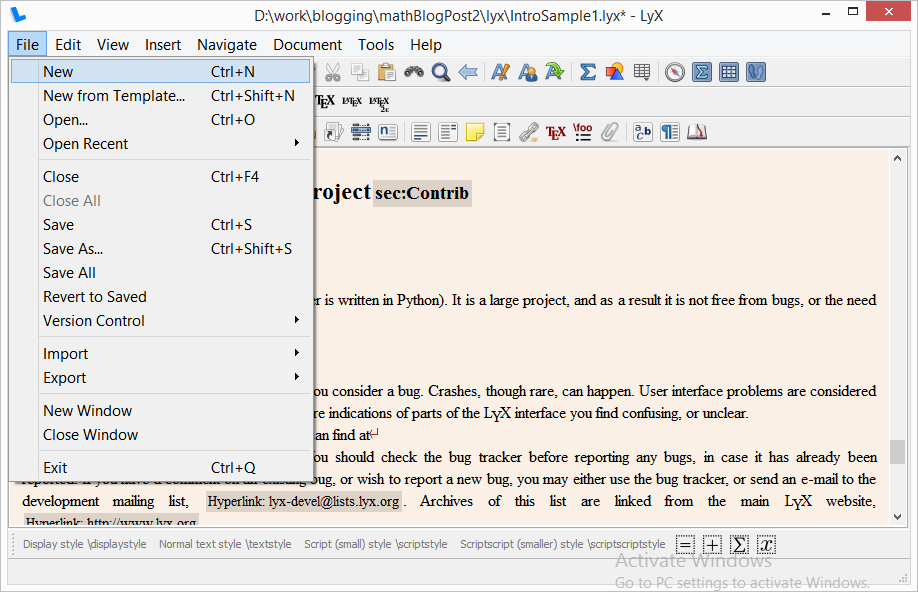 |
| Open a new file : File > New. |
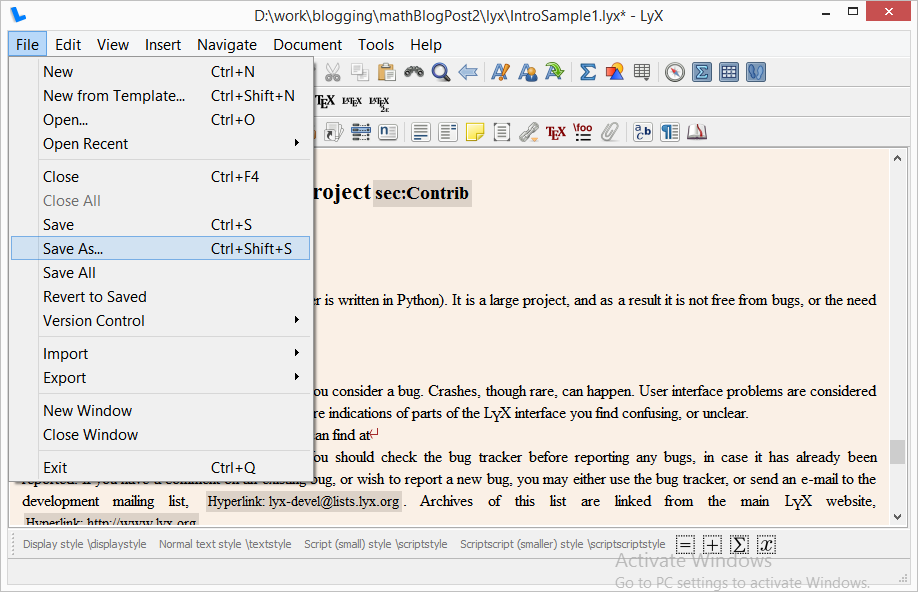 | |
| Save your document with File > Save As ( dialog ). |
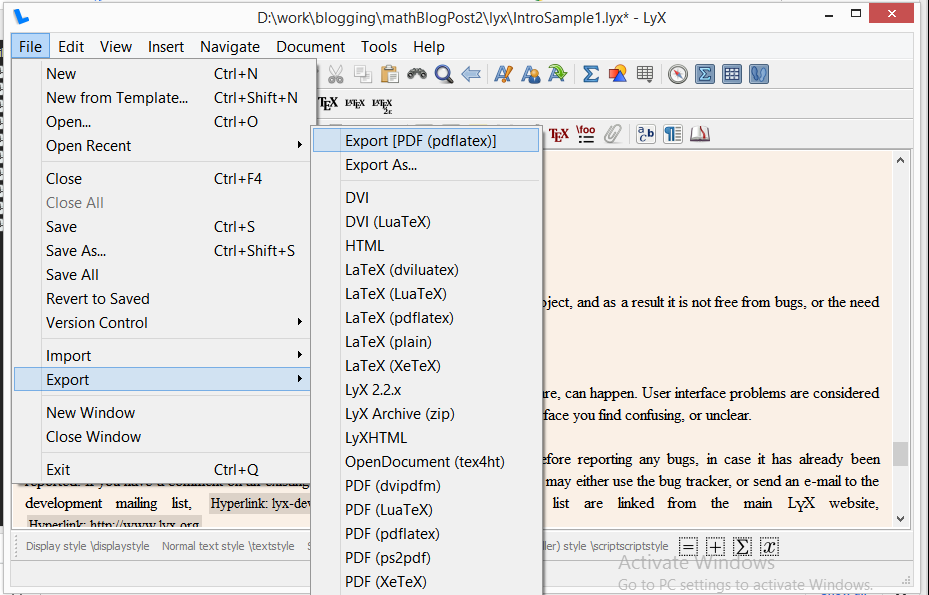 |
| Export the PDF document : File > Export ( dialog ). |
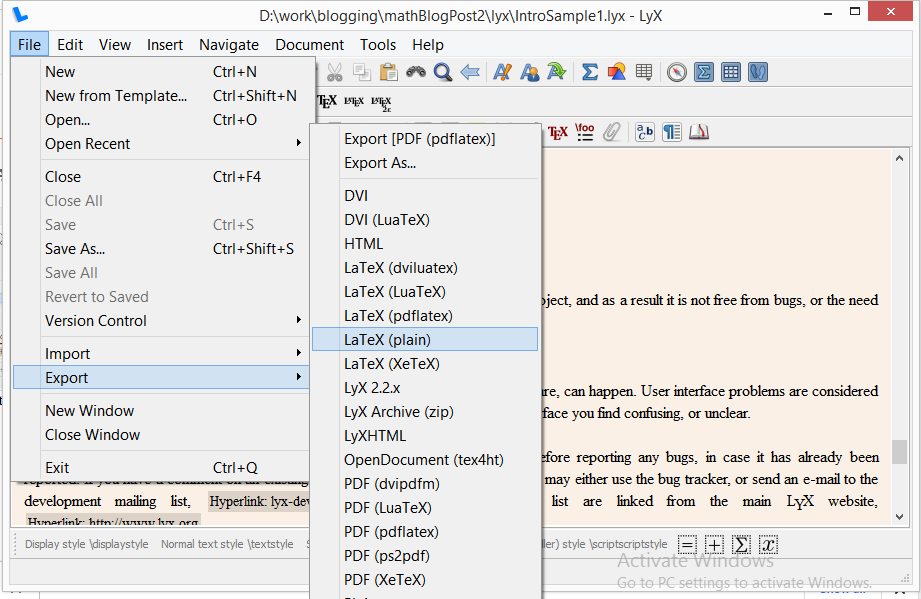 |
| To export Lyx to Latex : File > Export > LaTeX. |
 |
| Undo is limited to 100 steps : Edit > Undo. |
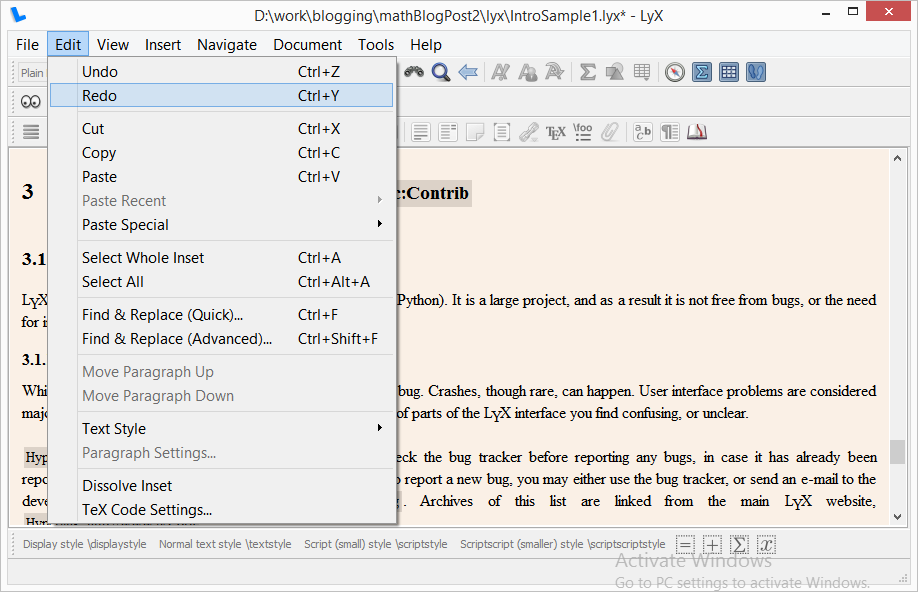 |
| To get it back after Undo : Edit > Redo. |
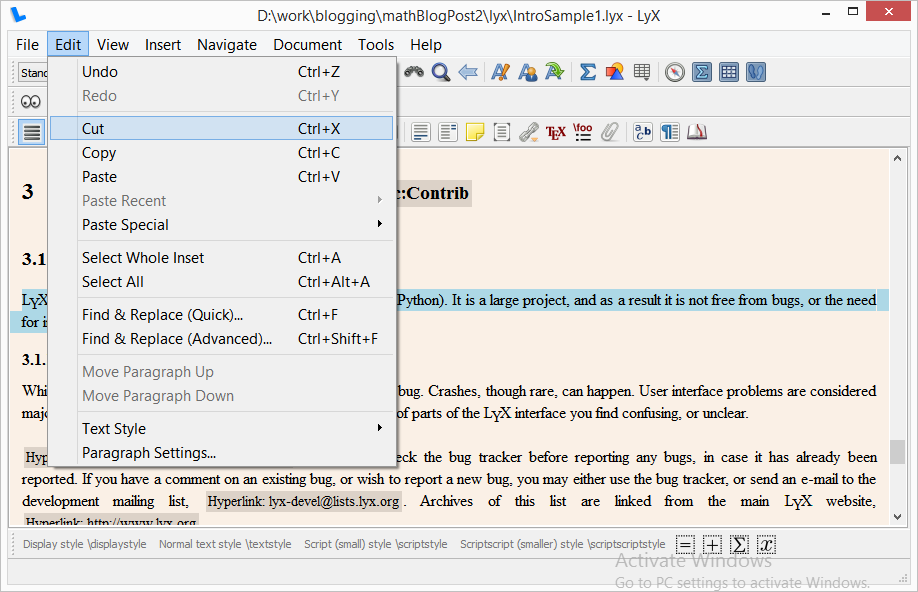 |
| To cut : Edit > Cut. |
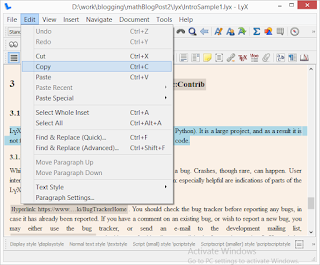 |
| To copy : Edit > Copy. |
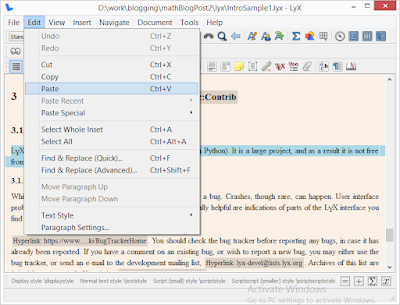 |
| To paste : Edit > Paste. |
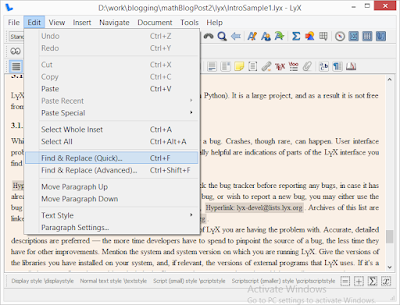 |
| To search : Edit > Find & Replace ( dialog ). |
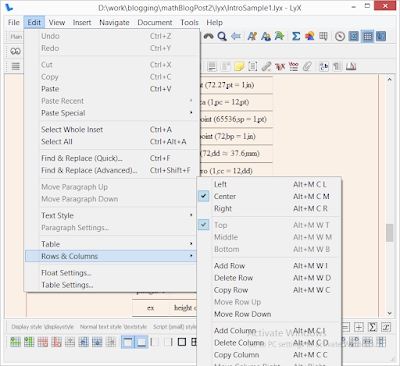 |
| To edit row and columns in table and matrix : Edit > Rows & Columns. |
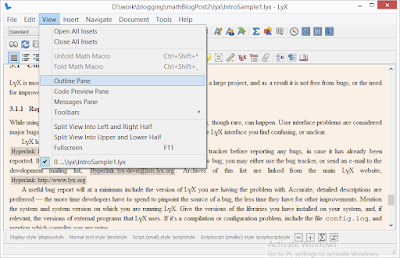 |
| To display the table of contents and other document parts in a separate window : View > Outline Pane. |
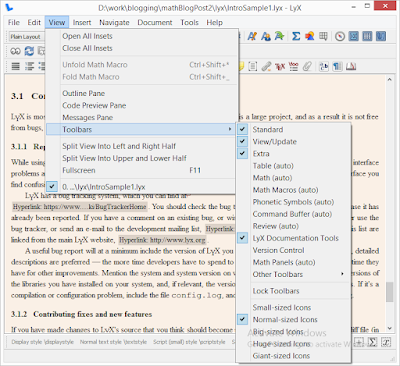 |
| To display toolbars: View > Toolbars. |
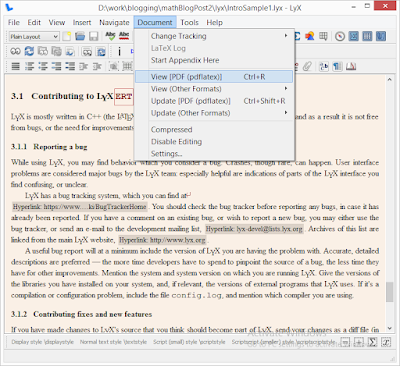 |
| LYX will open a PDF-viewer program displaying your document as it will look when view in PDF reader : Document > View. |