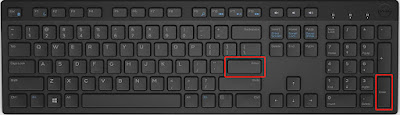% !TEX TS-program=pdflatex
% pdflatex drawKite1a.tex
% Distributed under the LaTeX Project Public License
% https://www.latex-project.org/lppl.txt
\documentclass{article}
\usepackage{tikz}
\usepackage[active, tightpage, multi, border, varwidth, pdflatex]{preview}
\PreviewEnvironment{tikzpicture}
\setlength\PreviewBorder{5pt}
\usepackage{bm}
\begin{document}
%% draw a big upright kite shape and marking equal sides
\begin{tikzpicture}
%% declare coordinate for draw a kite quadrilateral shape
\coordinate (kiteNodeA) at (4,0);
\coordinate (kiteNodeB) at (7,-3);
\coordinate (kiteNodeC) at (4,-9);
\coordinate (kiteNodeD) at (1,-3);
\coordinate (kiteNodeCentre) at (4, -3);
%% draw a kite
%% ultra thick line in each coordinate with marking equal sides
\draw[ultra thick] (kiteNodeA) -- node[sloped, ultra thick, outer sep=0, inner sep=0, fill opacity=200, line width=15, font=\boldmath, in front of path]{$\mathbf{|}$} (kiteNodeB) -- node[sloped, ultra thick, outer sep=0, inner sep=0, fill opacity=200, line width=15, font=\boldmath, in front of path]{$\mathbf{||}$} (kiteNodeC) -- node[sloped, ultra thick, outer sep=0, inner sep=0, fill opacity=200, line width=15, font=\boldmath, in front of path]{$\mathbf{||}$} (kiteNodeD) -- node[sloped, ultra thick, outer sep=0, inner sep=0, fill opacity=200, line width=15, font=\boldmath, in front of path]{$\mathbf{|}$} cycle;
%% create the node or vertex
\node [shape=circle,draw=black,fill=black,radius=.15,inner sep=2.5] at (kiteNodeA) {};
\node [shape=circle,draw=black,fill=black,radius=.15,inner sep=2.5] at (kiteNodeB) {};
\node [shape=circle,draw=black,fill=black,radius=.15,inner sep=2.5] at (kiteNodeC) {};
\node [shape=circle,draw=black,fill=black,radius=.15,inner sep=2.5] at (kiteNodeD) {};
%% write the node in centre
\draw[draw=white,fill=white,scale=2.5] (kiteNodeCentre) circle(.4) node[draw=none, fill=none, fill opacity=5,text opacity=100,inner sep=1.5] {\Large{}\bfseries Shape}
node[yshift=23pt] {\Large{}\bfseries Kite} ;
%% create the node or vertex label
\node[draw=white,fill=white,shape=circle,radius=.01,anchor=north,yshift=0.95cm,outer sep=2pt] at (kiteNodeA) {\bfseries{A}};
\node[draw=white,fill=white,shape=circle,radius=.01,anchor=west,,xshift=0.15cm] at (kiteNodeB) {\bfseries{B}};
\node[draw=white,fill=white,shape=circle,radius=.01,anchor=south,yshift=-0.91cm] at (kiteNodeC) {\bfseries{C}};
\node[draw=none,fill=none,shape=circle,radius=.01,anchor=east,yshift=0.15] at (kiteNodeD) {\bfseries{D}};
\end{tikzpicture}
\end{document}
2. Save file as drawKite1a.tex
3. then build or typeset or compile the Latex code.
Output
Notes
- To see the more clear screenshot, click on the picture.
- Maybe you need a little bit high computer requirement to learn from above lesson list.
Related Post
Two Dimensional Shape
Two Dimensional Shape 2
Dua Segitiga Kongruen
Istilah-istilah matematika dalam bahasa inggris 1