Check (JSP / Java Server Pages) Apache Tomcat Server Version Using the Microsoft Windows Command Line
- Open your Command Line or Terminal. If you want to learn how to open Command Line, click How To Launch Command Prompt In Windows 8.
- Type the command:
D:
to change drive to drive D: ( you can change to the other drive depend to your Apache Tomcat server installation drive address ) - Type the command:
CHDIR D:\softRun\xampp-win32-1.7.4\tomcat\lib
to change folder location to Apache Tomcat Server address. - Type the command:
java -cp catalina.jar org.apache.catalina.util.ServerInfo
then press Enter on keyboard.
Notes
- If you do not have your JAVA_HOME directory included in your PATH environment variable, you need to include the path to your Java SDK path (for example C:\runtime\Java\jdk1.8.0_66\ directory) in the JAVA_HOME environment variable. To learn to setup JAVA_HOME environment variable click Set The JAVA_HOME variable. Then (<java-home>/bin directory) on PATH environment variable. Then you must setup JDK ( Java Development Kit ) in Set Up A Java Development Kit In Microsoft Windows 8 With Picture.
- The Apache Tomcat in D:\softRun\xampp-win32-1.7.4\tomcat\lib is just example, you can use the other Apache Tomcat.
<< back to Study About Java 1

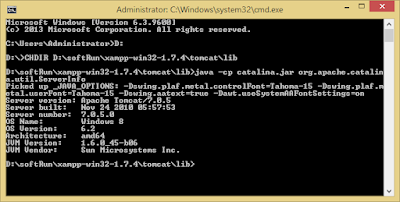




Tidak ada komentar:
Posting Komentar